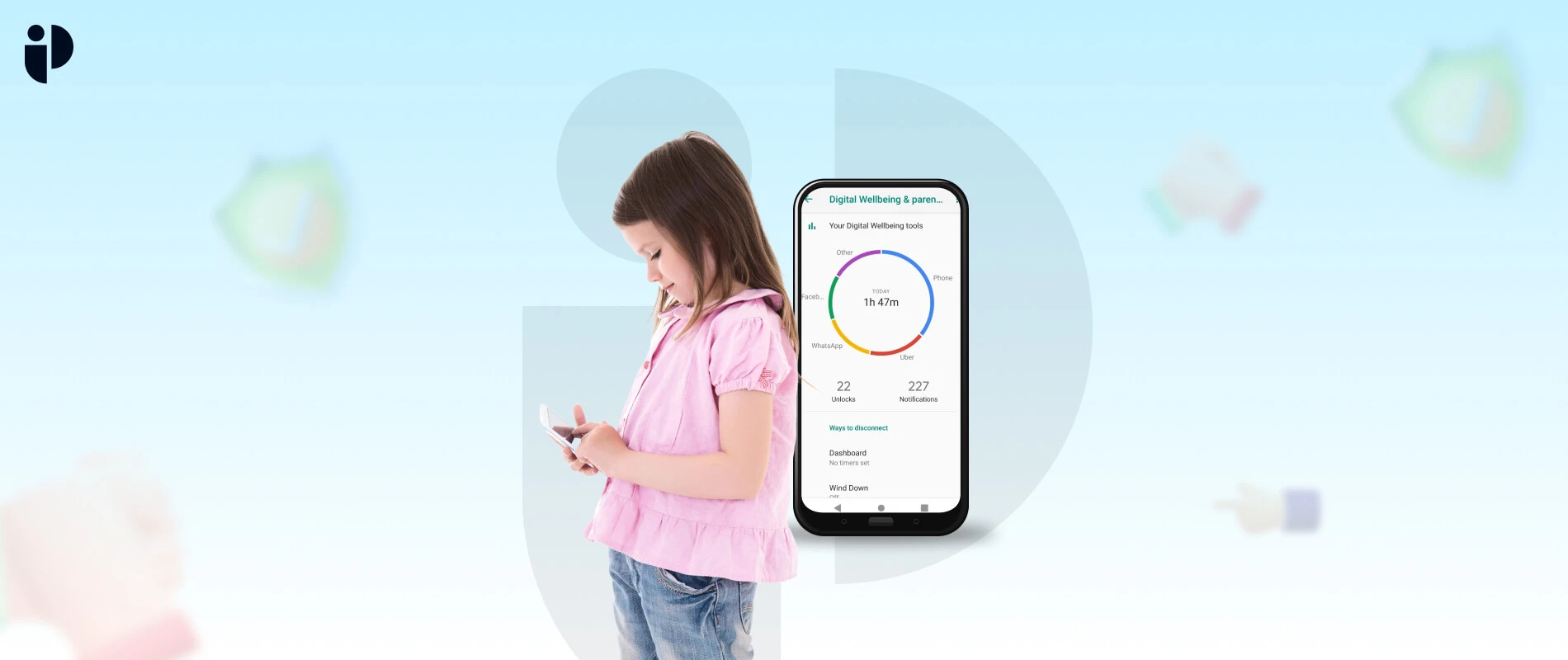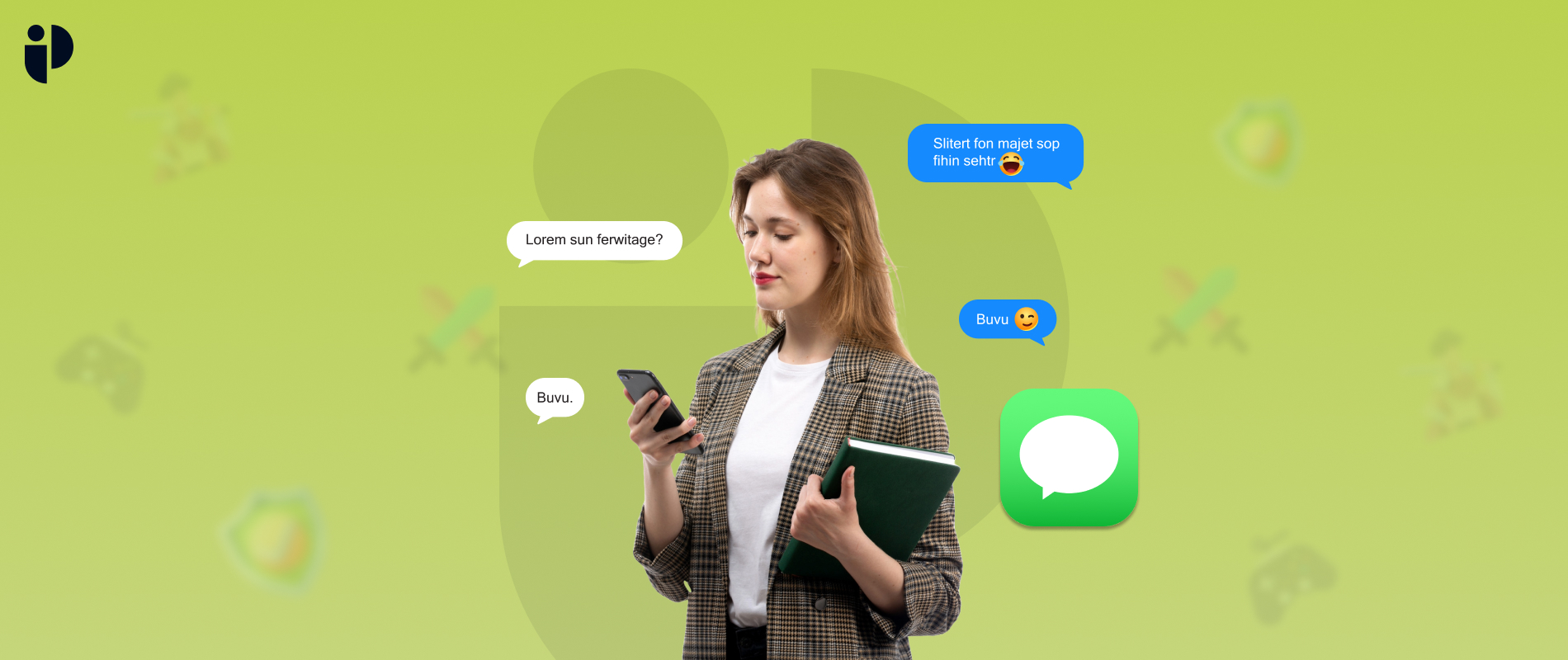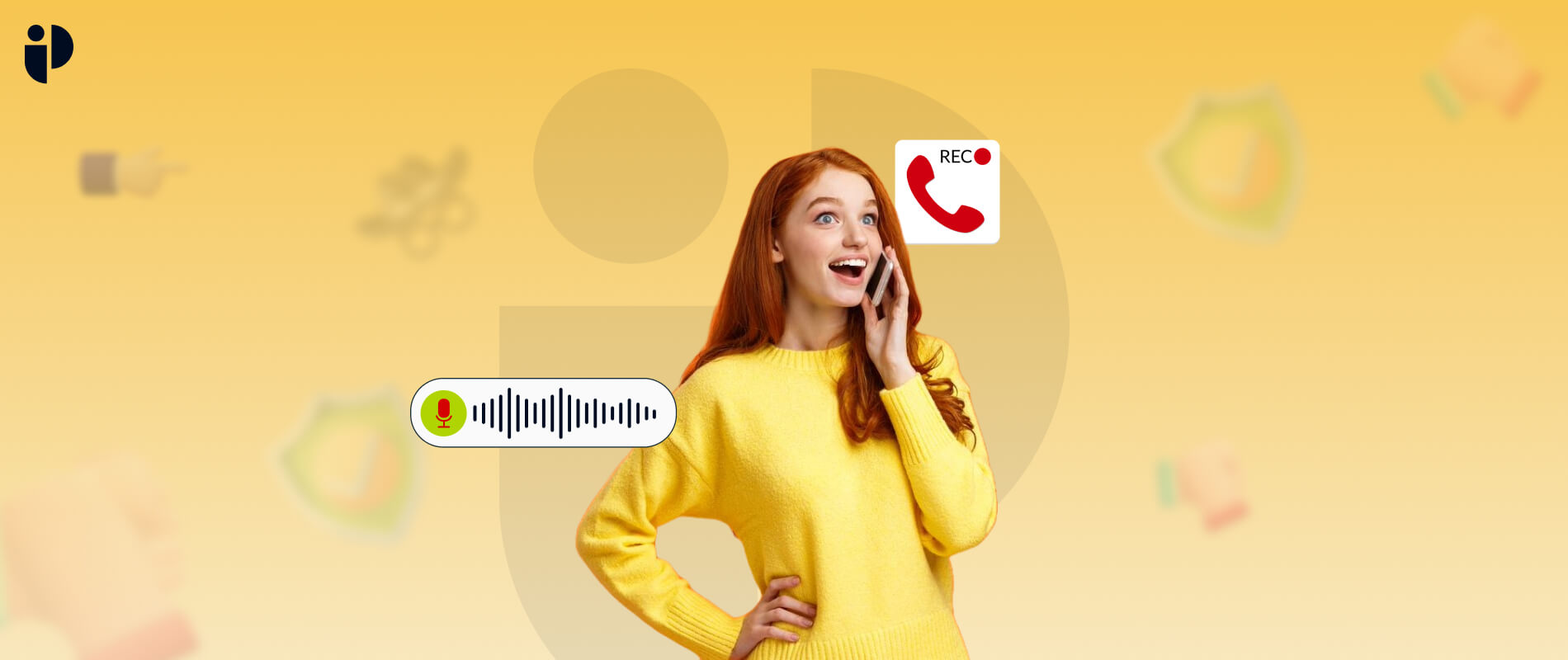There are 2.3 billion Android users worldwide1. These adaptable devices give us rapid access to information, entertainment, communication, and a diverse range of applications.
With connectivity and ease it comes up with various challenges like excessive screen time and app usage especially while using social media apps.
But particularly it is worrying for parents as their kids can easily be indulged in screen for hours and hours due to their innate curiosity and passion for the digital world.
To overcome this challenge, Android has a variety of tools and capabilities that enable you to monitor app usage as well as limit the screen time.
Ways to Check Application Usage
Check the battery usage
The applications kids use are those which consume most of the battery. Every Android phone has a native feature that allows you to track each app’s battery usage. Here are the steps to check the battery usage of an application.
- Step 1
Go to Settings on your android phone.
- Step 2
Select the “Battery and device care” option.
- Step 3
Click on Battery or Battery usage and see the battery used by all the applications.
App Data Usage
The data used by an application helps you identify which application your kids used the most. For this Android devices have a built in feature that can report about how much data is used by an application. Here are the steps to check data usage on your android phones;
- Step 1
Go to settings & click network and connections.
- Step 2
Click data usage.
- Step 3
Click view details on the data usage page.
Scroll the screen and you can get the data usage by every application.
App Usage Time
To manage screen time, it is essential to keep a check which application is used for the longest time.
Android devices therefore have a built-in feature which gives a complete report about how long an application is used. These are the steps to check app usage time.
- Step 1
Go to settings and click digital well being and parental controls.
- Step 2
On the top of the page select show your details.
- Step 3
You can now see the current app usage time.
How To Set Up Screen Time
Setting screen time restrictions on Android devices is an effective approach to regulate your child’s screen time and encourage a healthy balance of digital and offline activities.
Follow these steps to set screen time limitations on Android:
Digital well being (built in)
- Go to device’s Settings.
- Tap on Digital Wellbeing:
- Scroll down and click on Digital Wellbeing & parental controls.
- Then you can view all the applications.
There are further 2 options android devices have in the section of digital wellbeing and parental control.
- Set App Timer
- In the list of apps, locate the app for which you want to set a time limit.
- To open the app’s detailed usage page, tap on it.
- Select the App timer.
- Set the app’s time limit.
- Use Wind Down Option
Wind Down is a feature inside Digital Wellbeing that can assist you in creating a limit on screen. It gradually grayscales the screen and activates Do Not Disturb mode. But it is not very beneficial as it doesn’t do anything with the application neither block it nor monitor the activity.
Restriction
These android features are restricted to only 9 pie and plus. These features don’t work on the older versions of android devices.
Google Family Link
Google Family Link is a powerful tool for setting screen time limits on your kids android phone or tablet. It gives you remote access to target android devices. To restrict app usage on your android all you have to do is;
- Open Google Family Link.
- Tap on the App Limits after selecting Control Screens.
- Block and restrict the app your child most frequently uses from the list shown.
Limitations
- It doesn’t monitor and access the messengers and other social media apps.
- It is a drawback that leads towards the need of third party applications.
Third Party Applications
Third party applications come with additional features that can help you manage your kids app usage as well as monitor what they are doing in real time. Look into third-party parental control apps like PegSpy, TheWiSpy, Norton Family, or Net Nanny.
Install the app of your choice on both your device and your child’s device. Set usage limits, monitor activity, and apply content filters by following the app’s setup instructions.
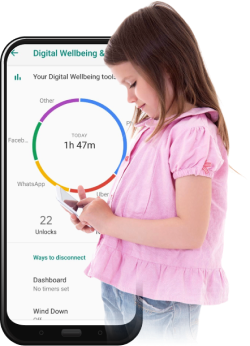
Conclusion
As excessive use of phones or tablets can lead to severe physical and mental disorders. Whether you use built-in Android features, third-party apps, or dedicated parental control tools, taking control of your digital habits is crucial for a healthy and balanced living.
References: