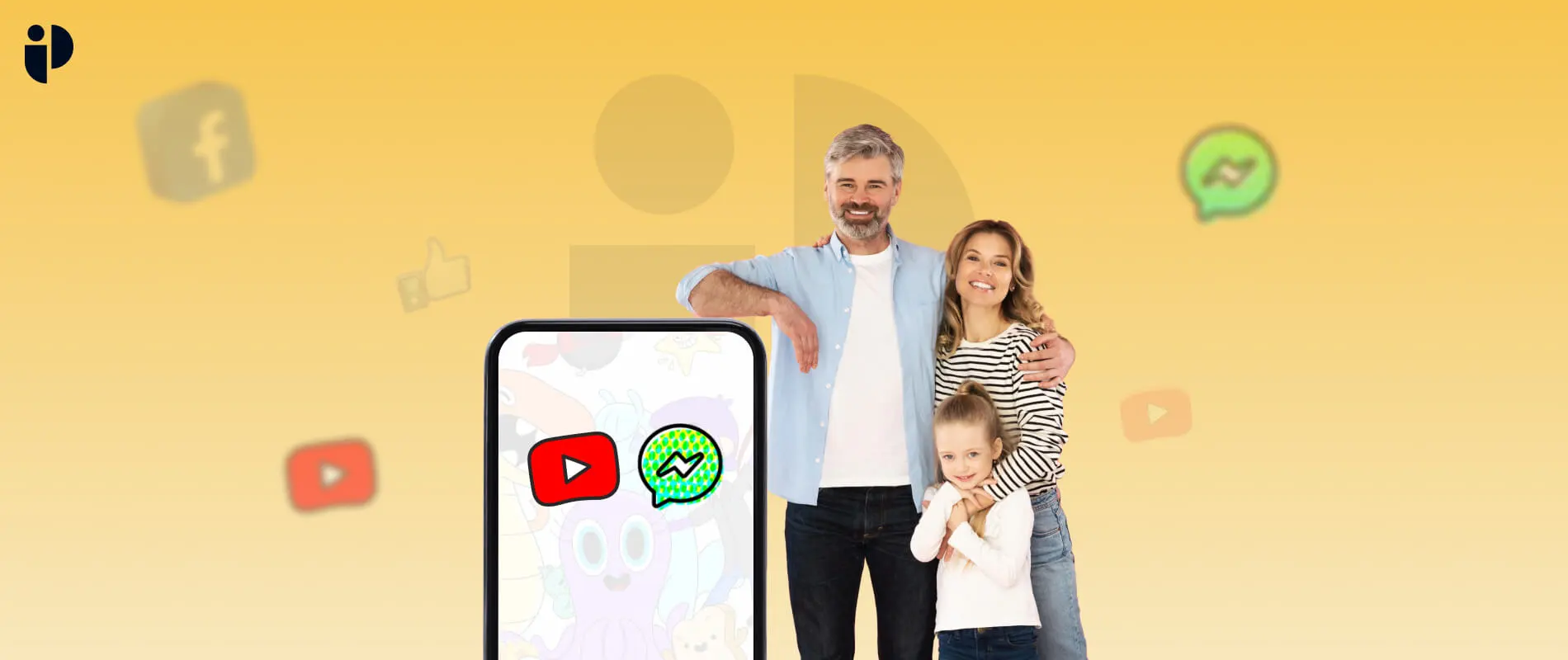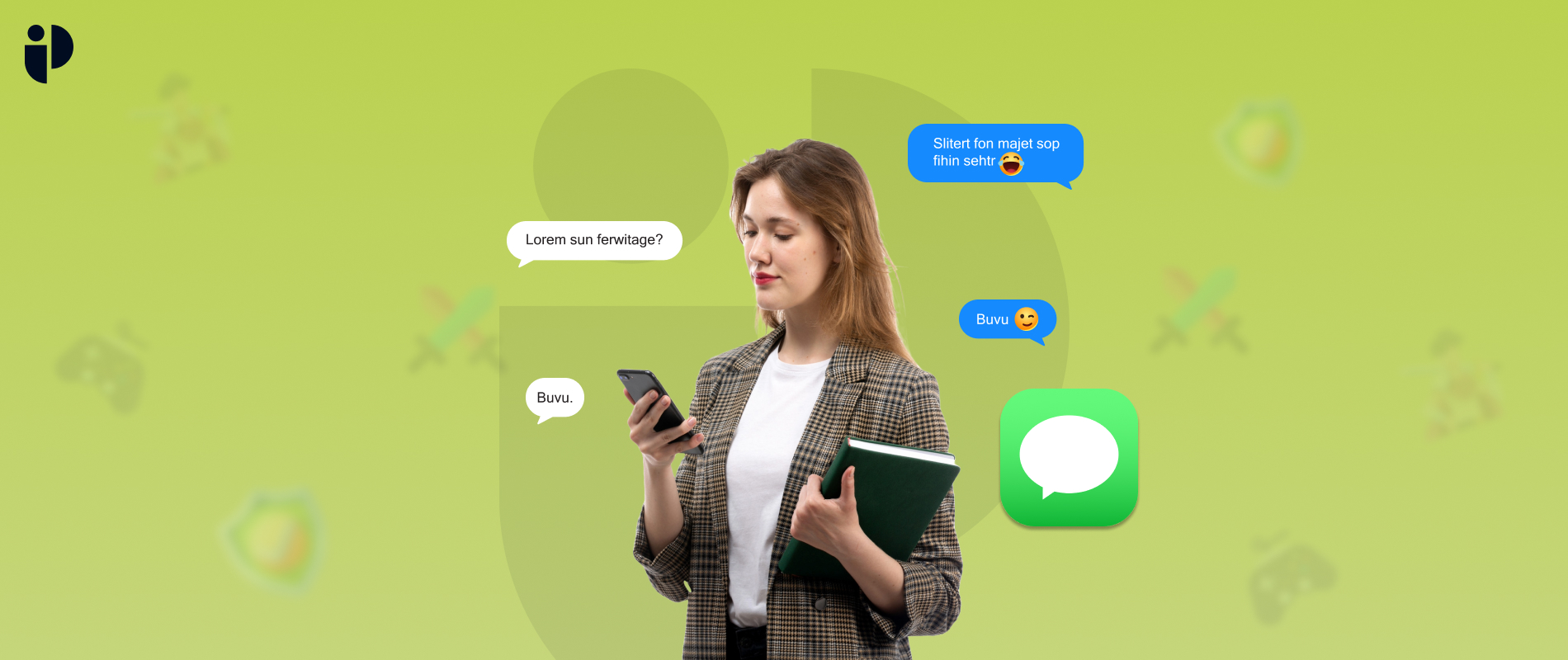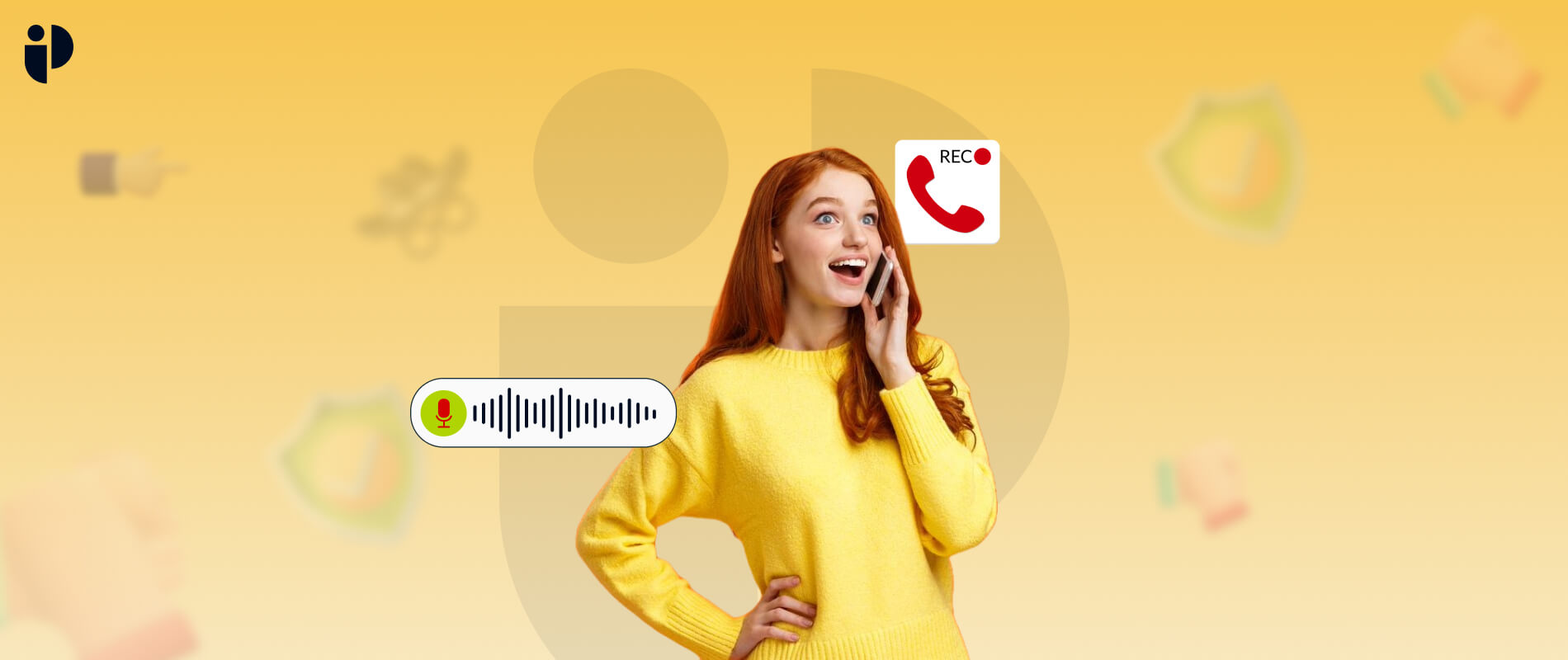Social media platforms were not originally designed with kids in mind. Facebook was created for university students, and YouTube originated as a video dating platform.
However, kids are active on social media sites and browsing the internet like adults. Before your child falls in love with their favorite social app, you need to figure out which social media is right for them.
It’s challenging to protect children from any kind of viral content online. 85% of all 13-year-old teens have Facebook accounts, which is increasing. Therefore, companies are actively working to design tools specifically for kids who can use smartphones but are too young to use existing social platforms. If you want your child to use popular social media apps safely, you have alternatives.
This activity explains everything you must know about kids’ versions of YouTube and Facebook. Let’s read ahead!
What is “YouTube Kids”?
It is a separate YouTube application that filters and offers content appropriate for children. You can select it for children under 4, 4-8, or 8-12 years. It only displays family-friendly content suitable for your child. YT Kids offers some additional controls for advanced security needs.
How Does YT Kids Work?
YT Kids hires various human moderators who watch video content before showing it to ensure it is suitable for children. YouTube Kids provides tailored playlists of moderator-approved video content from renowned informative and kid-friendly organizations like National Geographic, the Wildlife Trust, and PBS KIDS.
How to Use YouTube Kids?
Following are some simple steps to use YouTube Kids:
-
Create Profile
The first step is to download and install the YouTube Kids app on a smartphone to get started with a safer experience for your kid. Sign in with your existing Google account to set up a profile.
-
Choose Suitable Content
After creating a profile, you can go to Settings and customize the content, i.e. turn off search options, set content levels, and allow pre-approved videos for your kid.
-
Schedule YouTube Time Limits
After adequate settings, you can limit screen time and schedule YouTube time to prevent your child from watching excessive videos.
What is the Kids’ Version of Facebook
Being the most popular social media site for kids, Facebook is commonly used for socializing with friends and family. Therefore, the platform introduces a kid’s version to provide a safe experience for kids. Facebook Messenger Kids is a secure app for kids wishing to stay in touch with friends and family via text messages, audio/video chats, and calls.
The app limits kids’ exposure to any harmful or adult content you want them to avoid. The good news is that older family members like grandparents and relatives don’t need to download or learn new applications to stay in touch with kids. They can chat and communicate with children via their existing Facebook accounts.
How Does Facebook Messenger Kids Work?
Messenger Kids work is based on parental involvement in handling their child’s account and communicating with others to approve and monitor their connections. You can watch almost everything about your child’s Messenger app through your Facebook account. Every activity is visible on all sides, preventing kids from being involved in any hidden activity.
Here is how Messenger Kids work to facilitate worried parents like you:
- Monitor the time kids spend on Facebook, including the number of messages and video calls.
- See who your child is chatting with, who they’ve blocked, images and videos they receive or send.
- Unlike other apps, your child can’t delete any message on Facebook Messenger Kids, so you can quickly scroll back and track every message they have sent or received.
- Kids cannot share links or YouTube videos with their friends and others.
- You can easily download your child’s conversations as proof if required.
How to Use Facebook Messenger Kids
You can enable your child to use Messenger Kids by following these simple steps:
-
Download the App and Create Kid’s Profile
Start by downloading the app onto their child’s device. Simply Login your Facebook account and click the Messenger Kids icon in the left menu. Also, you can See More and scroll down to find the icon. Click Create Another Account and set up the child’s profile.
-
Monitor their Activities
Manage your child’s Messenger Kids account and see all activities on your own Facebook account dashboard. Here, you can easily enjoy the following things:
- Keep looking at your child’s contact list
- Message and chat with any child using Messenger Kids using your Facebook account.
- Approve or cancel new friend requests from your kids
- Set Facebook time limits
- Log out your kid’s account remotely if you find any ambiguous thing.
To Wrap Up
No social media app is safe from online breaches these days. However, kids’ versions of some popular social media apps can protect your child from getting caught in danger. If you want to create a safer YouTube and Facebook experience for your kid, kids’ version of YouTube and Facebook is for you. Install them to ensure your child’s security before it’s too late.